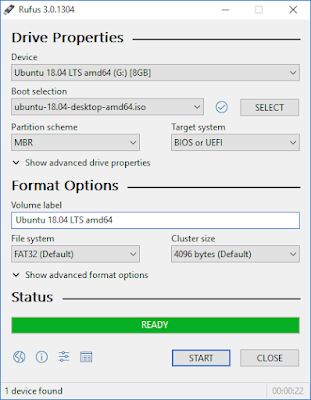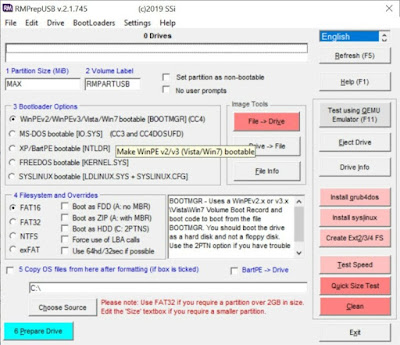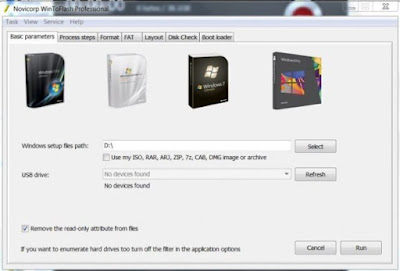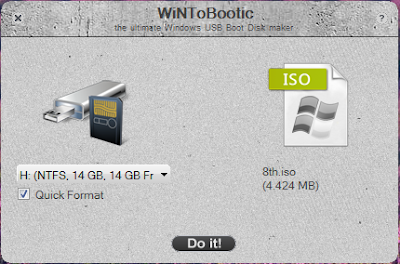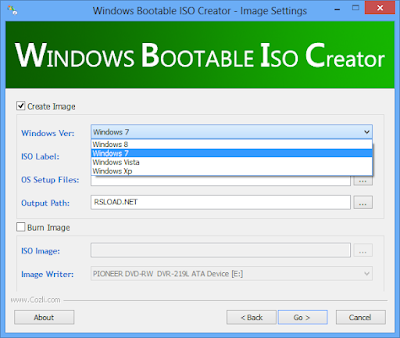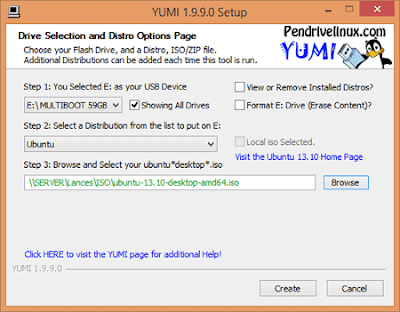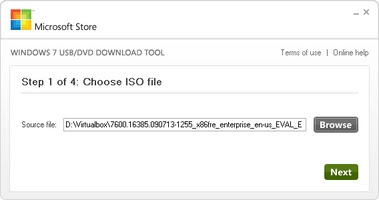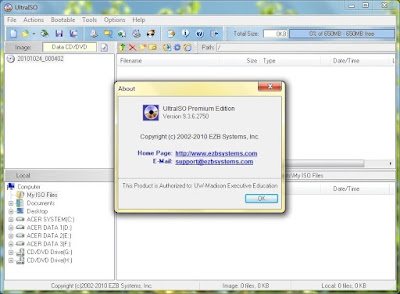Read Also
This time we will discuss an application to create a bootable USB Flash Drive, what exactly is a bootable USB Flash drive?
Bootable USB is the result of the creation of the operating system installer stored on a flash drive, where a series of operating system files are located on the flash drive, and we can install the Operating System using USB without using the Installer CD.
Installing the operating system using a USB or flash Drive is the easiest way.
Unlike a dozen years ago where we had to install the operating system via cassette, either VCD or DVD, the installation process took a long time.
Not to mention the process of entering the operating system into the tape which makes us have to be patient waiting for the process to finish.
One of the advantages of installing an operating system from a flash drive is the fast installation process. In addition, you can still use the remaining capacity of the flash disk to store other data.
Now, installing an operating system using a flash disk has become an ubiquitous option with all the advantages we have mentioned.
10 Applications To Create a Bootable Flash Drive
Basically, your flash cannot be used directly as an operating system installation medium. You must make your flash drive bootable.
This means that your computer or laptop will boot from the flash drive and then the installation process can begin.
To make your flash drive bootable, you need a bootable application. There are many applications to create a bootable flash that you can use. Below we will provide some recommended applications to create the best bootable flash drive.
1. Rufus
In addition to WinToFlash, it can be said that an application to create a bootable flash drive that is no less famous is Rufus. Maybe one of you reading this article has also used Rufus because this application is easy to use. Later the USB and its capacity will be automatically detected so you only need to format the flash drive.
After that, all you have to do is make the flash drive bootable. However, it should be noted that the ISO file to be inserted into the flash drive must be in good condition. This is because Rufus can detect if the ISO file is problematic. This is one of the problems when using Rufus when in fact the problem comes from the ISO file itself.
2. UNetbootin
UNetBootin is a tool for creating Live USB systems. UNetBootin itself is a cross-platform tool that can be used on various well-known operating systems on the market today. UNetBootin can load various system tools, install various Linux distributions that are currently "proliferating", or install other operating systems even when there is no installer CD or without using an installer CD.
UNetBootin provides various features that you can directly download from the internet or by using an ISO file aka CD image. You can save a bootable Linux distro to a flash drive of 1 GB or more using the FAT32 system format. You are not required to install this UNetBootin because it can be stored anywhere and can be run directly from where it is stored.
3. RMPrepUSB
For people who see RMPrepUSB for the first time, they will most likely think that this application is complicated and difficult to use. In fact, when it is opened and used, this application is not too difficult. One of the advantages of RMPrepUSB is its more complete features compared to other applications.
With all these many features it allows you to create bootable of different types of file systems. Apart from that, you can also create partitions from USB. Using RMPreUSB, you can choose whether to use the FAT16, FAT32, NTFS, and exFAT file systems.
4. Novicorp WinToFlash
WinToFlash can be a solution for friends who will reinstall the Windows operating system.
Advantages of WinToFlash : Able to make Flashdisk into bootable windows, Quick and easy use, Will not damage the flash drive, Multiboot USB drive.
What I like about WinToflash is the Multiboot USB drive feature, where you can combine Windows installation files with various other software in one flash drive. Including linux and various versions of windows.
5. WiNToBootic
As the name implies, this one application you can also use to make your flash drive bootable. One of the advantages is that this application will not interfere with the performance of your computer or laptop. Why? Because WiNToBootic is a lightweight application.
When you install and open this application, all you have to do is drag and drop the ISO file you want to insert. After that, all you have to do is click on Do It and wait for WiNToBootic to do its job. No need to worry because you can still perform other tasks because as we explained that this application does not burden the performance of your computer or laptop.
6. Windows Bootable ISO Creator
Similar to other bootable flash drive applications, Windows Bootable ISO Creator also offers an easy-to-understand interface. All available menus do not make it difficult for users.
The advantages of Windows Bootable ISO Creator this application has a very small size. It is guaranteed that users will not encounter difficulties even if it is the first time using this application.
7. Yumi
Are you one of the Yumi users? Do you know what Yumi stands for? Yumi stands for Your Universal Multiboot Installer.
One of the things that distinguishes this application from bootable applications in general is the formatting process that you can set. This means you can decide whether to do the formatting process or not depending on your decision.
Another advantage offered by Yumi is that users can do multiple bootable USBs. It's not difficult to use and even if it's your first time opening it, you should have no trouble turning your flash drive into a bootable USB.
8. Windows 7 USB/DVD Download Tool
Microsoft has created the Windows 7 USB/DVD Download Tool software to be used to install Windows OS on notebooks.
If you are looking for an application to create a bootable USB easily and quickly, then Windows 7 USB/DVD Download Tool is the best choice for you. One of the advantages is that you can specify whether the media is USB or DVD. Later you just need to find the ISO file that you want to include.
After that, you just click Next and then click Begin Copying. Then you just sit back and relax until the app completes its task. One of the many applications chosen because of the convenience it provides.
9. WinSetupFrom USB
This tool allows you to include multiple ISO files in one installation disc. You can put the Windows and Linux OS installers on the same boot flash drive and hard drive.
WinSetupFrom USB has a friendly interface, aka user friendly. With a display like this, even casual users will have no trouble making their flash drive bootable. Later the user just chooses which ISO file to include.
10. UltraISO
The last application to create a bootable flash drive is UltraISO. This application is one that is widely used not only as a bootable but also to extract ISO files.
The ease of using this application is one of the advantages that make people prefer it compared to other applications whose configuration is more difficult. However, the size of the file being burned or burned is limited. You can download the trial version and try to feel the convenience it offers.